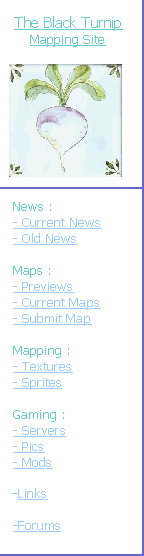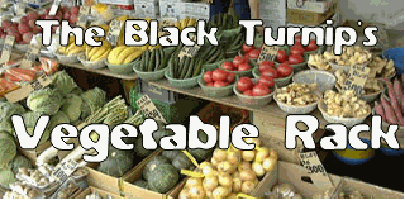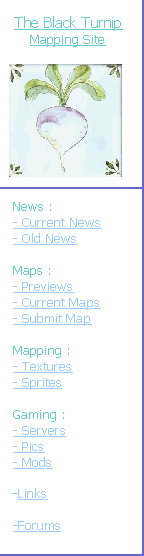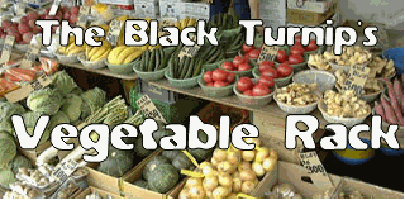|
Beginning :
Well, now you can load up Valve Hammer successfully, and map away. BUT HOW DO YOU DO IT?? Well the best way to start is by making the all important 'ROOM'. Once you have this done you can progress to '2 ROOMS WITH JOINING CORRIDOR'.
BUT FIRST THE ROOM!
To start off, make sure that you have 'Primitives' and 'block' selected at the right hand side, then select the BLOCK TOOL (Shift+B) which is the 5th button down on the left hand side. Then drag the box around the screen until you have made one wall by using the top right screen (which is top view). Then make 3 more to build up the other walls in the room. Select all 4 walls and right-click on them, and click on GROUP. They are now joined together, and can be moved together. Use the bottom screen to drag the walls up so they can meet the normal room height. When you have done this you can make the roof and floor, by using the same block tool, and using it to make a large square to fill the bottom and then copy and 'PASTE SPECIAL' and select for it to start a the centre of the original. Then, click on it and move the other one up to the roof.
|
|